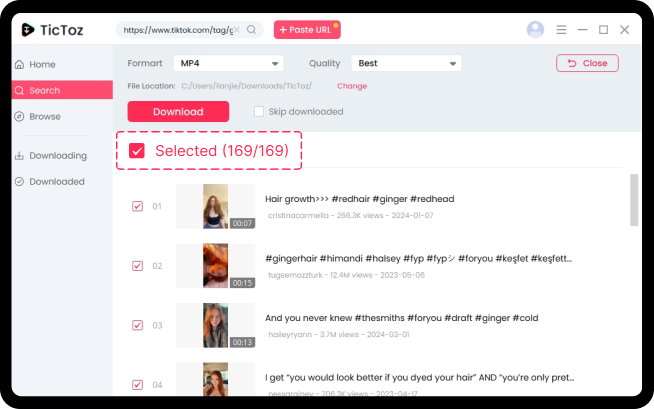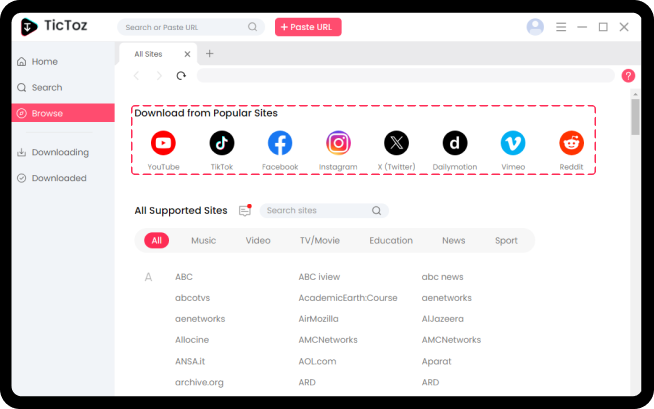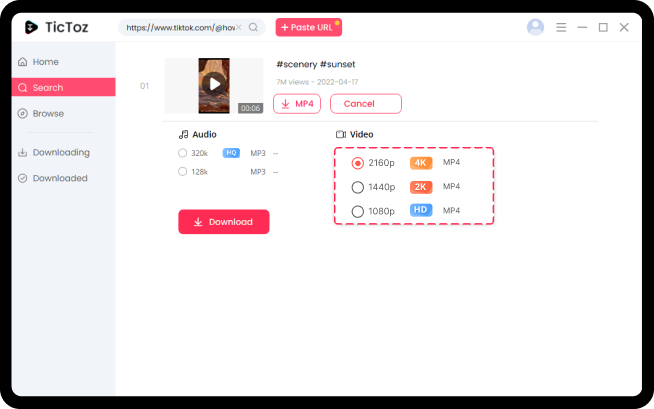How to Convert TikTok to GIF
Pro TikTok Downloader
Pro TikTok Downloader
Download TikTok audio and videos in batches
Supports TikTok and 1,000+ streaming sites
Provides a 5X faster speed than online
Convert TikTok to GIF without watermark in HD
Convert TikTok to GIF Online
A convenient online solution allows you to transform your videos into GIFs effortlessly. Follow this guide to convert your favorite TikTok clips into GIFs in just a few clicks.
Step 1. Find a video you want from TikTok, then copy its link.
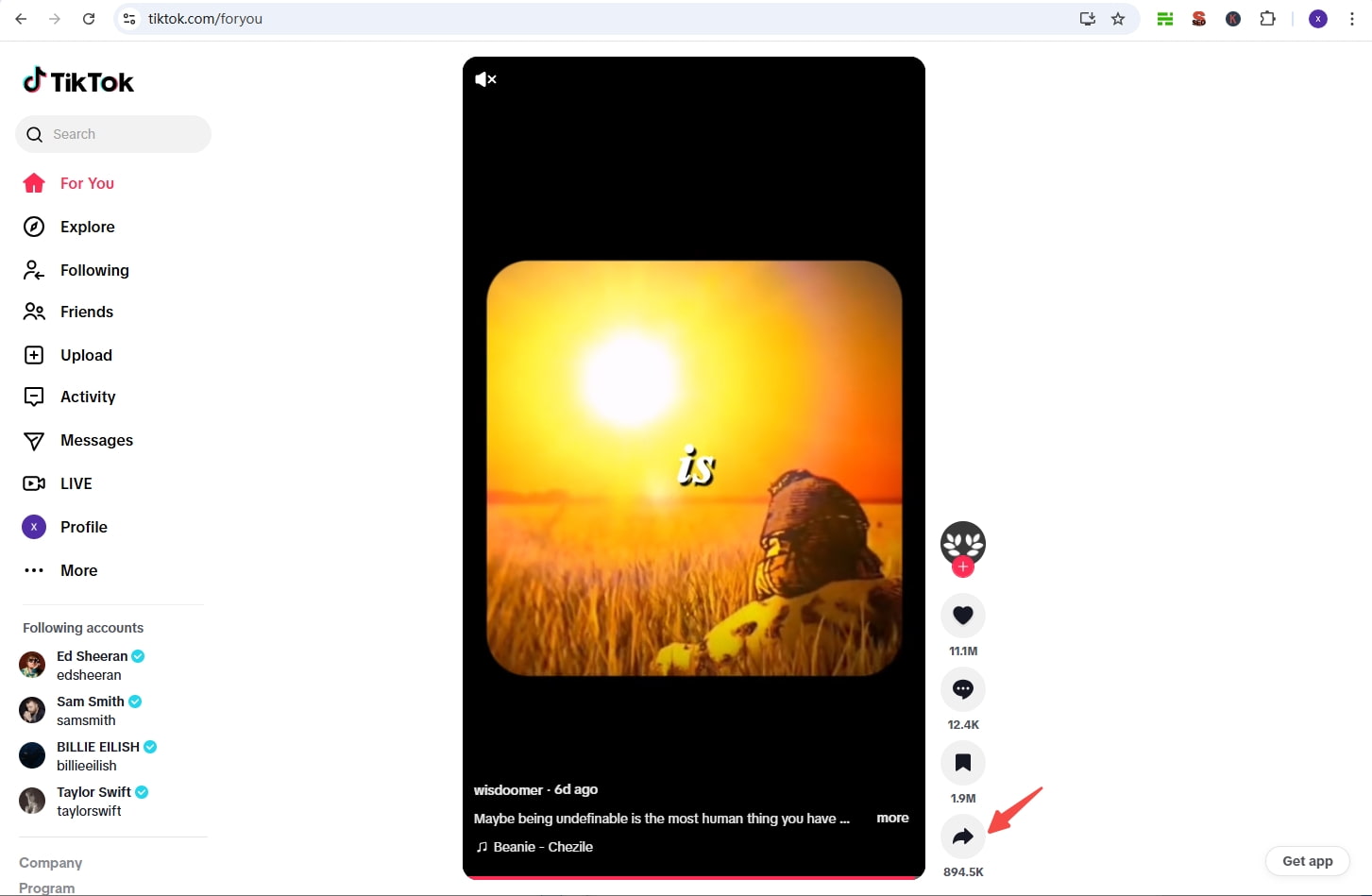
Step 2. Paste the copied link into the search bar of TikTok video downloader, then press the Download button to save it to your device.
Step 3. Open the AmoyShare GIF converter in your browser, and click the "Upload file" button to load your downloaded video.
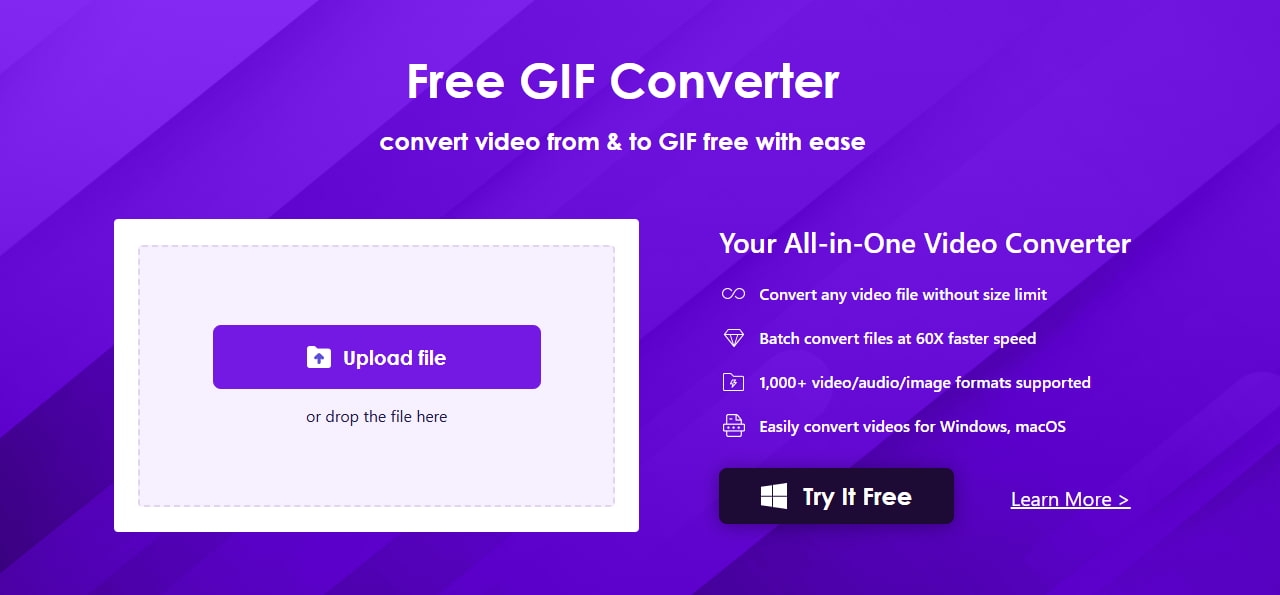
Step 4. Then, click the drop-down button, select Image, and pick GIF. Once you decide, press the Convert button to launch the process of making a GIF.
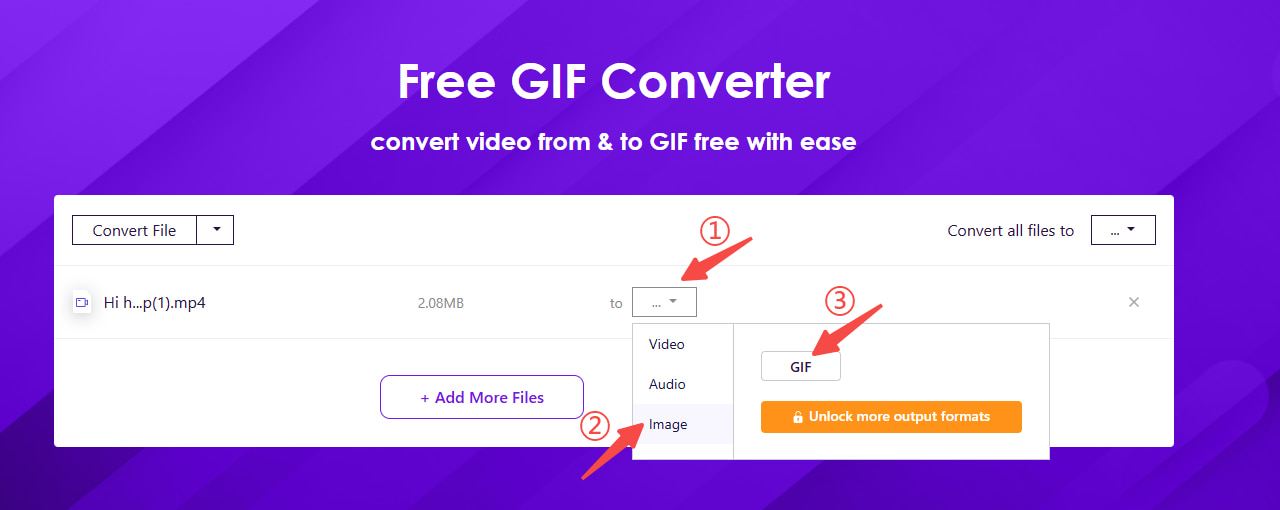
- The entire procedure is online, so you don't need to install any app or plugin.
- The video download and TikTok to GIF conversion are fast.
- Compatible with all devices, like Windows, Mac, iPhone, Android, etc.
- The converter supports all major video formats, including MP4, MOV, AVI, etc.
- Need to switch between different websites, which is troublesome.
- Downloading video locally needs to occupy the storage.
Download TikTok to GIF with TikTok Downloader App
If you want to get high-quality videos download and then convert them to GIFs, you can use TicToz Pro TikTok Downloader. It allows you to directly enter TikTok and watch any videos you want. Once you find a video you desire, press the download icon to convert it to MP4 in HD without watermarks to ensure you can get clear TikTok to GIF download afterward.
Step 1. Download and open Pro TikTok Downloader. Then click the TikTok icon below the search bar to enter TikTok directly.
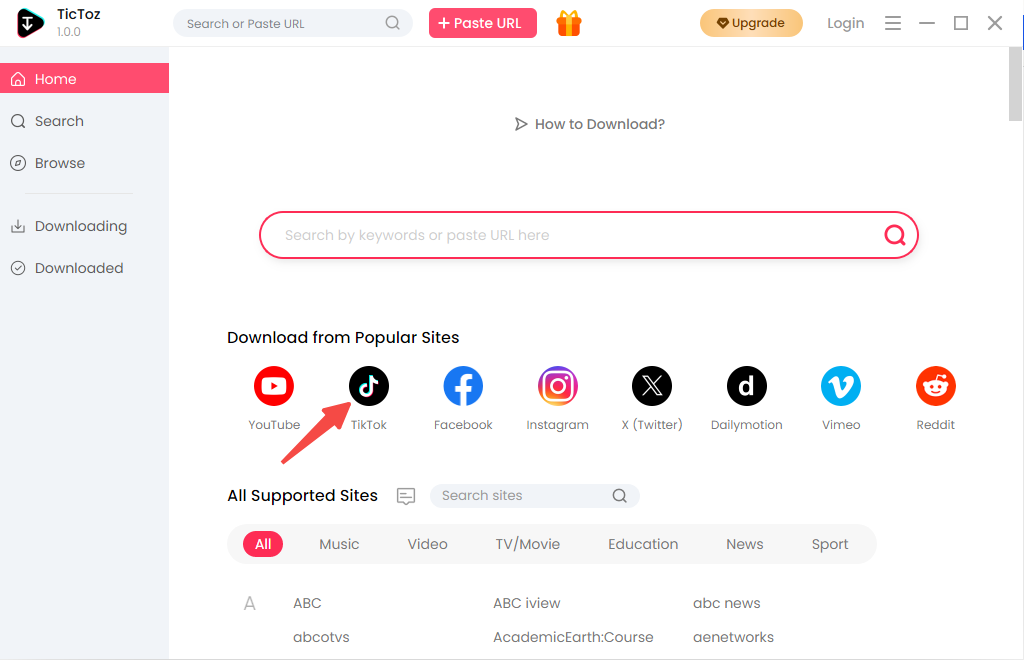
Step 2. Find your liked video and play it. Click the download icon on the right corner and choose HD quality, then select None subtitles/lyrics to ensure you can download unwatermarked TikTok video. Finally, click the Download button to start the download process.
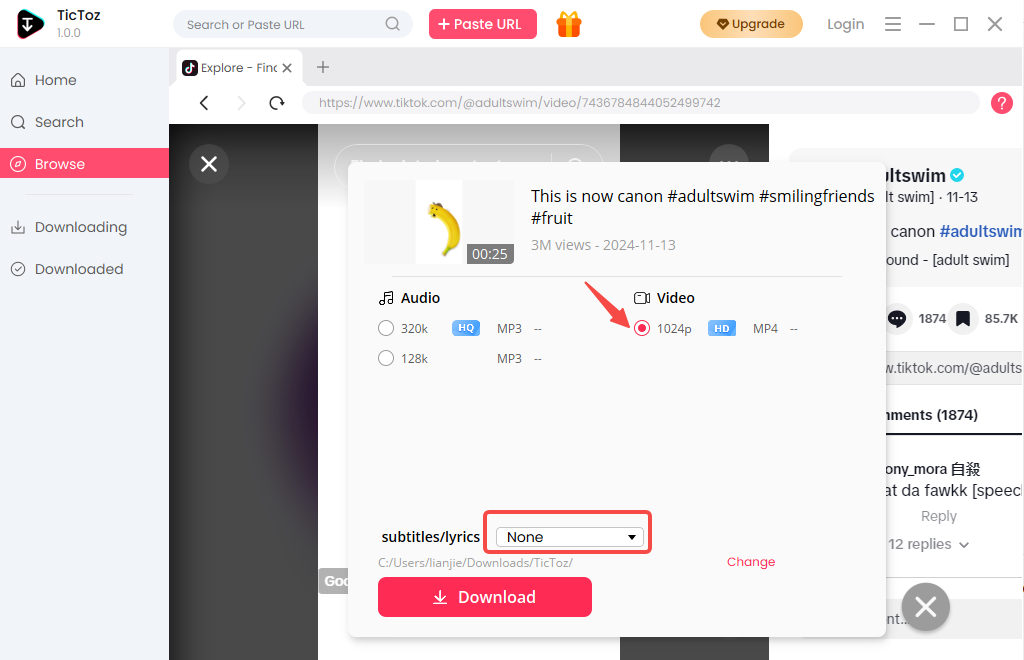
Step 3. Visit the AmoyShare video to GIF converter, then upload the downloaded TikTok video.

Step 4. Click the drop-down button to select GIF format. After that, press the Convert button to turn TikTok into GIF.
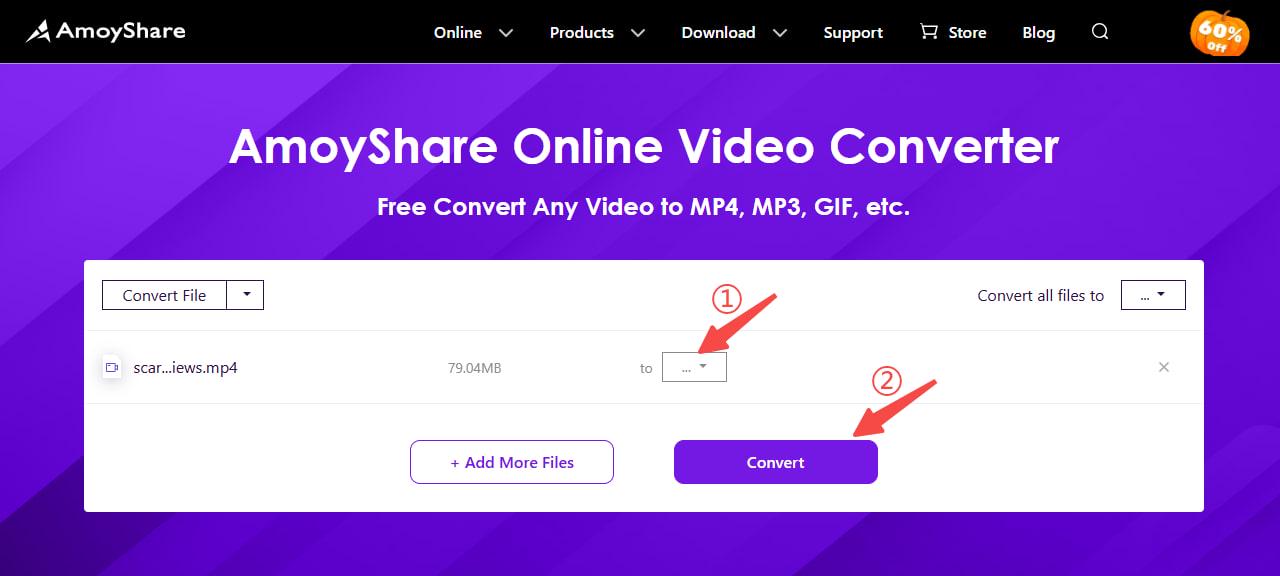
- You can directly enter TikTok to watch and download videos.
- The downloaded videos are of the best quality and have no watermark, so that you can convert TikTok to GIF without watermarks.
- Download speed is 5X faster than online, and you can batch download videos in one go.
- Support converting all downloaded TikTok videos to GIFs.
- Need to download and install an app.
- Downloading video locally needs to occupy the storage.
Save TikTok Video to GIF with the Default Converter
TikTok also has a built-in GIF converter to help users turn their videos into GIFs effortlessly. If you do not have a requirement for GIF quality, you can download TikTok as GIF as follows.
Step 1. Open the TikTok app on your device and select the video.
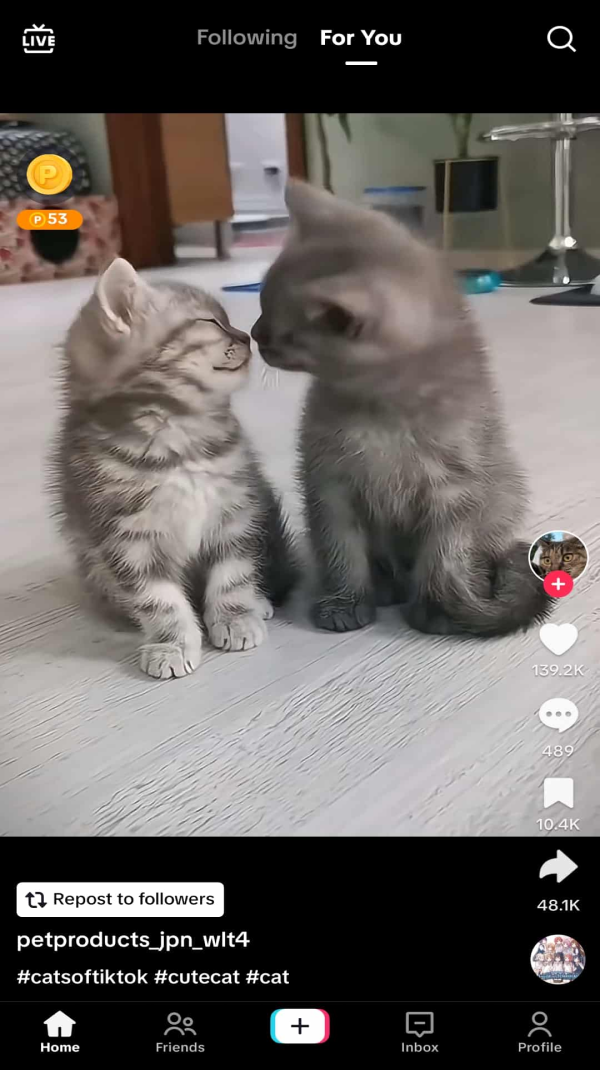
Step 2. Press the share button and swipe right to find "Share as GIF", then select it.
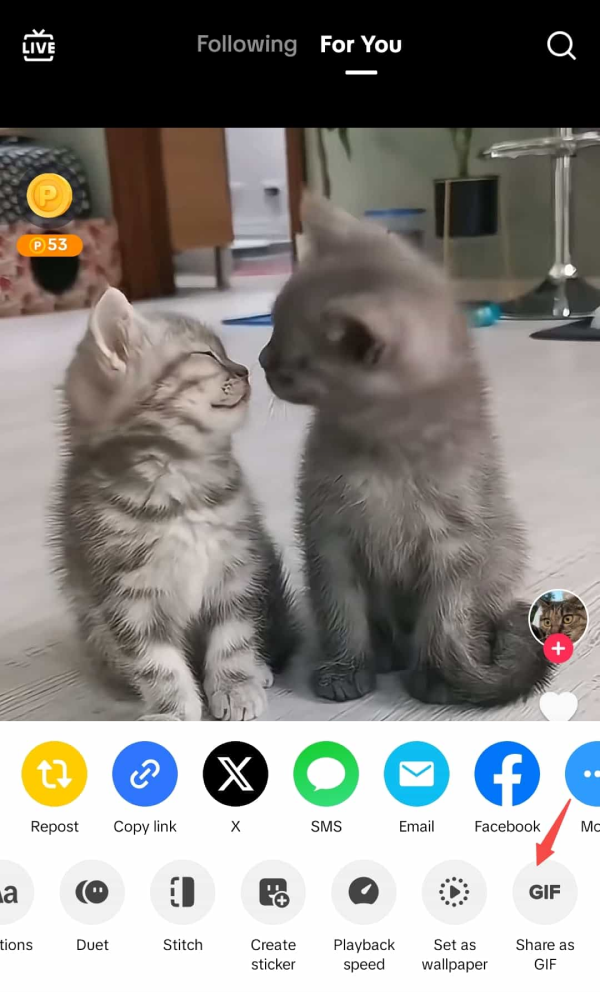
Step 3. Click "

Step 4. When the GIF is ready, tap "More" to share it on other platforms.

Note: Some TikTok videos cannot be converted directly into GIF. If this happens, you may need a TikTok to GIF converter to download TikTok videos to GIFs.
- The process is simple, and all users can access it.
- There is no need to install any app or plugin.
- Users can directly share it on other apps.
- Some quality may be lost during the process.
- Needs to download the TikTok app.
- Not all TikTok videos can be saved as GIF.
- The downloaded GIF has a "TikTok" watermark.
Convert TikTok to GIF: Conclusion
In conclusion, each of the three methods has its pros and cons. If you merely want to turn TikTok video to GIF, then TikTok's default converter is the best alternative. But if you wish for higher-quality results, opting for a specialized website or app is better. In this situation, the AmoyShare video to GIF converter is an excellent choice for quick and efficient conversion.
Frequently Asked Questions
-
How to turn a TikTok into a GIF without losing the quality?
If you want to convert TikTok to GIF in HD, first, you should ensure the TikTok video quality is lossless. Therefore, you'd better choose a third-party app to download HD TikTok videos so that you can convert them to GIFs without losing their quality.
1. Download and open the Pro TikTok Downloader.
2. Directly enter TikTok from Browse in the app, then find the video you want to convert.
3. Press the Download button to download it to your device.
4. Upload the downloaded video to the TikTok to GIF converter, then choose GIF format and press the Convert button. Wait a while, the TikTok GIF will automatically be saved to your local file.
-
Can I save TikTok as GIF without watermark?
Yes, of course. You can use the AmoyShare Online Video to GIF converter to download TikTok GIF with no watermark. What's more, it is safe, you won't be concerned about any security risks.
-
How do I convert TikTok video to GIF for free?
You can use the TikTok video downloader to save any TikTok video to your device and then convert it to GIF by using TikTok to GIF downloader. Moreover, you can also directly convert video to GIF with TikTok default converter, and both of these methods are free.
-
Do I need to create an account to download TikTok GIF online?
No, you don't. There is no need to register an account and login. You only need to paste a TikTok video to the TikTok video downloader, and then it will download and convert TikTok to GIF in seconds.
-
How long does it take to convert TikTok to GIF?
Within three simple steps, you will quickly download TikTok to GIF. The process is speedy, about 10 seconds is enough.
Last updated: 2025-11-10